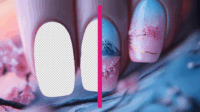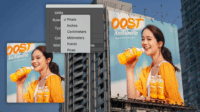In this article:
- Quick Decision Guide: When to Choose Each Tool
- Understanding The Core Differences
- Interface and Ease of Use
- Templates and Stock Resources
- Photo Editing Capabilities
- Typography and Text Handling
- Device and Platform Compatibility
- Pricing and Value Proposition
- Collaboration and Team Features
- Beyond Design: Additional Features
- Workflow Considerations: When to Use Each Tool
- Strategic Recommendation: Using Both Tools
- Building a High-Converting Design Business with Either Tool
- Future Developments to Watch
- Final Verdict: Making Your Decision
The tools you choose do design with can make or break your workflow, efficiency, and ultimately, your career. Having spent over a decade running my own solo design business and coaching hundreds of freelancers, I’ve seen the endless debate between Canva and Photoshop play out countless times. In this comprehensive guide, I’ll break down everything you need to know to make the right decision for your specific needs in 2025.
Here’s the crucial truth most comparison articles miss: the question isn’t which tool is “better” overall, but rather which one is better for your particular situation, skillset, and goals. Let’s dive in and figure that out together.
Quick Decision Guide: When to Choose Each Tool
Before we dive into the detailed breakdown, here’s my quick recommendation based on years of experience working with freelance designers:
Choose Canva if you are:
A freelancer or small business owner who needs to create professional-looking designs quickly without a steep learning curve. Canva excels for social media graphics, presentations, simple marketing materials, and basic image edits. Its intuitive interface and vast template library make it perfect for non-designers or those who value speed and simplicity.
Choose Photoshop if you are:
A professional designer, photographer, or digital artist who needs advanced image manipulation capabilities, precise control, and industry-standard output formats. Photoshop is essential for detailed retouching, complex compositions, print-ready files, and when you need pixel-perfect precision in your work.
Understanding The Core Differences
At their heart, Canva and Photoshop serve fundamentally different purposes, despite some overlapping capabilities:
Canva: Design Democratization
Canva was built to make design accessible to everyone, regardless of technical skill. It’s a multi-purpose tool that combines templates, stock assets, and basic editing features in a browser-based platform with a focus on creating ready-to-use designs quickly.
Photoshop: Professional Image Manipulation
Photoshop was designed for professional image editing and pixel-level manipulation. It’s a specialized, powerful desktop application with precision tools for photographers, illustrators, and designers who need complete control over every aspect of their images.
Interface and Ease of Use
The difference in approach between these tools is immediately apparent when you open them for the first time.
Canva’s Interface: Simplicity First
When you log into Canva, you’re presented with a clean, straightforward interface that prioritizes common tasks. Even if you’ve never used a design tool before, you can likely create something usable within minutes.
Canva gives you:
- A drag-and-drop interface that requires no training
- Clearly labeled tools organized by function
- Predefined canvas sizes for common media formats
- A side panel with templates, elements, and stock media options
- Basic text and image editing controls that appear contextually
This approach makes Canva ideal for beginners, but there’s a tradeoff: the simplicity comes at the cost of advanced control and customization options.
Photoshop’s Interface: Power and Precision
Opening Photoshop presents a much more complex workspace with dozens of panels, toolbars, and menus. The learning curve is substantial, but the power and precision are unmatched.
Photoshop offers:
- Extensive toolsets organized by function
- Customizable workspaces for different tasks (photography, design, etc.)
- Precise control over color profiles, resolution, and output formats
- Deep layer management capabilities
- Complex selection and masking tools
For professional designers, the time investment to learn Photoshop is well worth it, but for occasional design tasks, this complexity can be overwhelming.
Templates and Stock Resources
One of the most significant differences between these platforms is their approach to templates and stock resources.
Canva’s Resource Library
Canva has built its reputation on providing an extensive library of templates, stock photos, illustrations, and other design elements right within the platform.
Canva offers:
- 4.5+ million templates on paid plans (2+ million on free)
- 130+ million stock photos, videos, and graphics (paid plans)
- 3,000+ fonts
- Templates organized by format and use case
- Regular updates with new content and seasonal designs
This integrated approach means you rarely need to leave Canva to find the resources you need for a project, significantly speeding up workflow.
Photoshop’s Asset Approach
Photoshop takes a fundamentally different approach, focusing on tools rather than ready-made assets:
- Limited built-in templates (around 1,000 in Adobe Stock)
- No integrated stock photography (separate Adobe Stock subscription required)
- Access to 30,000+ fonts through Adobe Fonts
- Powerful tools to create custom designs from scratch
- Ability to create your own templates and assets
This approach rewards skill and creativity but requires more time and effort to produce finished designs.
Photo Editing Capabilities
When it comes to image manipulation, the gap between these tools becomes particularly evident.
Canva’s Basic Photo Editing
Canva provides simplified photo editing that covers the basics:
- Brightness, contrast, and saturation adjustments
- Basic filters and effects
- Background removal tool
- Simple cropping and resizing
- Basic shadow and frame effects
These features are sufficient for quick enhancements but lack the precision and control professionals need.
Photoshop’s Advanced Image Manipulation
Photoshop is the industry standard for photo editing for good reason:
- Non-destructive editing with adjustment layers
- Advanced selection and masking tools
- Healing, cloning, and content-aware fill tools
- Complex layer effects and blending modes
- Advanced color correction with precise control
- RAW file processing
- Support for CMYK and other advanced color profiles
For professional photographers or designers working with complex imagery, these capabilities are essential rather than optional.
Typography and Text Handling
Typography can make or break a design, and the tools handle text quite differently.
Canva’s Text Tools
Canva’s approach to typography emphasizes usability:
- Access to approximately 3,000 fonts
- Pre-made text styles and combinations
- Font pairing suggestions
- Basic text effects (shadow, outline, curves)
- Limited typographic controls for precise spacing
Photoshop’s Typography Features
Photoshop provides significantly more control over text:
- Access to 30,000+ Adobe Fonts
- Advanced character and paragraph styling
- Precise kerning, leading, and tracking controls
- Text on a path and warping options
- Ability to convert text to shapes for custom manipulation
For designs where typography plays a central role, Photoshop’s precision is invaluable, though it comes with greater complexity.
Device and Platform Compatibility
How and where you work can significantly impact which tool makes more sense for your workflow.
Canva’s Cross-Platform Accessibility
Being web-based gives Canva significant accessibility advantages:
- Works on any device with a modern web browser
- No powerful hardware required (works on basic Chromebooks)
- Full-featured mobile apps for iOS and Android
- Consistent experience across all devices
- No software installation or updates needed
Photoshop’s Device Requirements
Photoshop demands more from your hardware:
- Desktop application requiring installation
- Recommended 16GB+ RAM for optimal performance
- Requires reasonably powerful CPU and graphics card
- Limited mobile version with reduced functionality
- Available for Windows, Mac, and iPad only
For designers working across multiple devices or with limited hardware, Canva’s accessibility might outweigh Photoshop’s power.
Pricing and Value Proposition
Cost is often a determining factor, especially for freelancers and small businesses.
Canva’s Pricing Structure
Canva offers several pricing tiers:
- Canva Free: $0 with 5GB storage, 3 million+ free elements
- Canva Pro: $15/month or $119.99/year (1 user) with 1TB storage and 130+ million elements
- Canva Teams: $10/month per user (minimum 3 users) with 1TB storage per user
Photoshop’s Pricing Options
Photoshop comes with various subscription options:
- Photography Plan: $19.99/month includes Photoshop, Lightroom, and 1TB cloud storage
- Single App Plan: $22.99/month for Photoshop only with 100GB storage
- Creative Cloud All Apps: $59.99/month for full Adobe suite
The price difference is substantial, especially for teams. Five users on Canva Teams for a year costs less than two months of Adobe Creative Cloud for the same team.
Collaboration and Team Features
For teams, the ability to work together effectively can be as important as the tools themselves.
Canva’s Collaboration Tools
Canva was built with collaboration in mind:
- Real-time editing with multiple users
- Comment and feedback systems
- Shared team folders and brand kits
- Granular permission controls
- Presentation mode for live sharing
Photoshop’s Team Features
Photoshop has added more collaboration features recently:
- Cloud documents for sharing work
- “Share for review” functionality for feedback
- Creative Cloud libraries for shared assets
- Less intuitive file sharing compared to Canva
- Limited real-time collaboration
For teams who need to collaborate frequently, Canva’s built-in features typically offer a smoother experience.
Beyond Design: Additional Features
Both platforms have expanded beyond their core functionality to offer additional features.
Canva’s Extra Tools
Canva has evolved into more than just a design tool:
- Website builder for creating simple websites
- Presentation tools with live presentation capabilities
- Content planner for scheduling social media posts
- Video editor with stock footage library
- Print services integrated directly into the platform
- AI-powered tools for content generation and editing
Photoshop’s Extended Capabilities
Photoshop focuses more on expanding its core functionality:
- 3D modeling and texture capabilities
- Video editing features
- Advanced automation via actions and scripts
- Neural filters and other AI-powered editing tools
- Integration with other Adobe applications
Canva’s additional features make it more of an all-in-one solution for small businesses, while Photoshop integrates into Adobe’s professional creative ecosystem.
Workflow Considerations: When to Use Each Tool
Understanding the appropriate use cases for each tool can help you build an efficient workflow.
When Canva Excels
Canva is the superior choice when:
- You need to create designs quickly with minimal learning curve
- Your projects include social media graphics, simple marketing materials, or presentations
- You want to collaborate with team members who aren’t design professionals
- You need to create and resize content for multiple platforms
- You’re working with limited hardware or across multiple devices
When Photoshop is Essential
Photoshop becomes necessary when:
- You need precise control over image manipulation
- Your project requires detailed retouching or compositing
- You’re creating print-ready files with CMYK color profiles
- Your work demands pixel-perfect precision
- You need to integrate with a professional creative workflow
Strategic Recommendation: Using Both Tools
Here’s what many successful designers have discovered: these tools don’t have to be mutually exclusive. In fact, they can complement each other beautifully in a professional workflow.
A Hybrid Approach
Consider this workflow that leverages the strengths of both platforms:
- Use Photoshop for complex image manipulation, detailed retouching, and creating core graphic elements
- Import those assets into Canva for quick layout, template creation, and final assembly
- Leverage Canva’s template system for rapid deployment across multiple formats
- Use Canva’s collaboration features for client feedback and team input
This approach gives you the precision of Photoshop where it matters most while benefiting from Canva’s speed and ease of use for production and distribution.
Starting Point Recommendation
If you’re just beginning your design journey and need to choose one platform to start with:
- For aspiring professional designers: Start with Photoshop. The learning curve is steeper, but the skills are fundamental to professional design work.
- For entrepreneurs and content creators: Begin with Canva. You’ll get professional-looking results quickly and can always add Photoshop to your toolkit later if your needs evolve.
Building a High-Converting Design Business with Either Tool
Regardless of which tool you choose, the key to success lies not just in the software, but in how you approach your client work and business development.
Client-Focused Approach
Remember that clients don’t hire you for your tools—they hire you to solve their problems. Whether you’re using Canva or Photoshop, focus on:
- Understanding the client’s core business challenges
- Communicating how your designs address those challenges
- Developing clean, effective customer journeys in your portfolio
- Presenting your work in terms of results, not just aesthetics
Upselling Opportunities
Both platforms offer different opportunities for upselling your services:
With Canva:
- Create template packages clients can use in-house
- Offer training sessions on using the templates
- Provide monthly content creation services
- Develop brand kits for consistent visual identity
With Photoshop:
- Provide advanced retouching services
- Create premium custom illustrations
- Develop high-end print materials
- Offer photo manipulation and compositing
Future Developments to Watch
Both platforms continue to evolve rapidly, with several trends worth monitoring:
AI Integration
Both Canva and Adobe are heavily investing in AI tools:
- Canva’s Magic Studio offers AI background generation, text effects, and content creation
- Photoshop’s Generative Fill and Neural Filters provide advanced AI manipulation capabilities
These AI tools are rapidly changing what’s possible in both platforms, potentially narrowing the gap between them in some areas.
Convergence of Features
We’re seeing both platforms gradually adopt features from each other:
- Canva is adding more advanced editing capabilities
- Adobe has introduced Express, a more template-driven alternative to compete with Canva
This convergence may eventually blur the lines between these tools, though their core strengths will likely remain distinct.
Final Verdict: Making Your Decision
After comparing these platforms across multiple dimensions, here’s my ultimate recommendation:
Choose Canva if:
You value speed, simplicity, and collaboration over absolute control and precision. Canva is ideal for entrepreneurs, small businesses, content creators, and teams who need quality designs without a significant learning curve or hardware investment.
Choose Photoshop if:
Your work requires professional-grade precision, advanced image manipulation, or industry-standard output formats. Photoshop is essential for photographers, professional graphic designers, and digital artists who need complete control over their creative process.
Consider Both if:
You’re building a design business that serves diverse clients with varying needs. The combination of Photoshop’s power for complex work and Canva’s efficiency for production can create an unbeatable workflow that maximizes both quality and productivity.
Remember, the best tool is the one that helps you deliver outstanding results to your clients while maintaining a profitable, sustainable business. Sometimes that’s Canva, sometimes it’s Photoshop, and often it’s knowing when and how to use each one.
Good luck on your design journey!